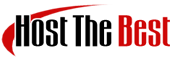1. Login to your SolusVM Control Panel.
2. If you have multiple VPS, select appropriate one.
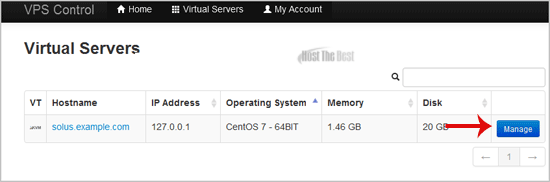
3. In the Top Bar Menu, click on "My Account".
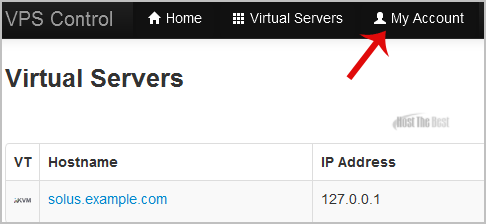
4. Under "Account Settings", enter your new email address in the email field and click on "Update Settings".
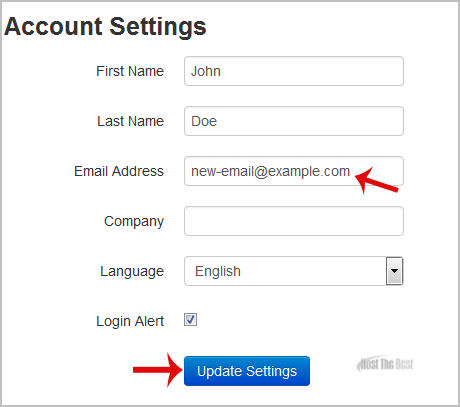
When the email address is changed, you will see a message like "Settings Updated Successfully".